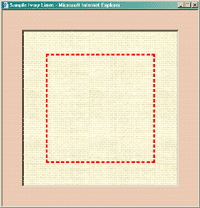Fabric Size Calculator Instructions
The Fabric Size Calculator quickly shows you how large a pattern will be on eight different fabric counts at one time. It can also be used to for calculating the size picture frame and matte for your finished project. It also provides a Preview option to see how a specific fabric and matte combination will look.
How can I...
- Calculate the size of fabric required for a pattern?
- Calculate the size of fabric required for a pattern that you want to display in a picture frame?
- Calculate the size matte required for a pattern that you want to display in a picture frame?
- Calculate the size frame required for a pattern that you want to frame with a matte?
- Calculate the size pattern that will fit a specific frame and matte?
- See a preview of a fabric and matte combination for any of the calculations?
To calculate the size of fabric required for a pattern:
- Select Fabric from the Calculate Size of menu.
- Enter the width of the pattern in the first box labeled Pattern Size W.
- Enter the height of the pattern in second box labeled Pattern Size H.
- Click the Calculate button.
- The size of fabric required for eight different counts will be displayed in the chart.
To calculate the size of fabric required for a pattern that you want to display in a picture frame:
- Select Fabric for frame from the Calculate Size of menu.
- Enter the width and height of the pattern in the first boxes labeled Pattern Size.
- Enter the size of the matte or the distance you want between the content area of your stitching and the frame.
- Enter the width and height of the picture frame you would like to use.
- Click the Calculate button.
- The size of fabric required for eight different counts will be displayed in the chart. A dash will be displayed in columns where it is not possible to use that exact combination of numbers.
- Click the Full and Reduced buttons under the Preview column for each specific cloth count to see a full-size or reduced. The red dashed rectangle marks the area taken up by pattern.
To calculate the size matte required for a pattern that you want to display in a picture frame:
- Select Matte from the Calculate Size of menu.
- Enter the width and height of the pattern in the first boxes labeled Pattern Size.
- Enter the width and height of the picture frame you would like to use.
- Click the Calculate button.
- The size of fabric required for eight different counts along with the matte size required will be displayed in the chart. A dash will be displayed in columns where it is not possible to use that exact combination of numbers.
- Click the Full and Reduced buttons under the Preview column for each specific cloth count to see a full-size or reduced.
To calculate the size frame required for a pattern that you want to frame with a matte:
- Select Frame from the Calculate Size of menu.
- Enter the width and height of the pattern in the first boxes labeled Pattern Size.
- Enter the size of the matte or the distance you want between the content area of your stitching and the frame.
- Click the Calculate button.
- The size of fabric required for eight different counts along with the frame size required will be displayed in the chart. A dash will be displayed in columns where it is not possible to use that exact combination of numbers.
- Click the Full and Reduced buttons under the Preview column for each specific cloth count to see a full-size or reduced.
To calculate the size pattern that will fit a specific frame and matte:
- Select Pattern from the Calculate Size of menu.
- Enter the width and height of the picture frame you would like to use.
- Enter the size of the matte or the distance you want between the content area of your stitching and the frame.
- Click the Calculate button.
- The size of fabric required for eight different counts along with the size pattern accommodated by the frame and matte will be displayed in the chart. A dash will be displayed in columns where it is not possible to use that exact combination of numbers.
- Click the Full and Reduced buttons under the Preview column for each specific cloth count to see a full-size or reduced.
To see a preview of a fabric and matte combination for any of the calculations:
- Select the color matte from the Matte Color menu at the top of the Preview column. If you did not specify a matte, ignore this step.
- For the cloth count of interest, select type of fabric under the Preview column. Note some cloth counts only have one fabric type currently.
- Click the Full button to open a full-sized window preview of the fabric. If the area is too large to be displayed on the screen, a warning will appear giving you the option to view in reduced mode.
-
Click the Reduced button to open a window preview of the fabric
that has been reduced to fit the screen. Note that for large areas, this requires
a fast computer!
The red dashed rectangle indicates the area taken up by pattern.